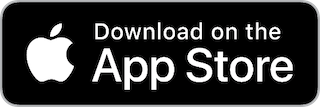How to make a map file
Download and install Domination for PC/Mac from http://domination.sf.net, Start the SwingGUI, and go to the Map Editor Tab.
You can open some other maps to get a idea of what things will look like when ur finished
Here is a step by step guide:
- Click on "New Map"
- Click "Load Image Pic" and select your image.
- Add all the continents and then add all the countries (do this by clicking the "Add" button on the Map editor views window)
- Move all the countries to where they are located on the image (use the move tool and simply drag them)
- Use the join tool to join 2 countries together, do this for all neighbouring countries (to select none use right click).
- Now move the "Image Map Fade" to the middle. and also move the "Draw Brush Size" to say 20
- Go though the list of countries and draw onto the image using the draw tool where that countries area is.
- YOUR DONE! Save your map (4 files will be saved)
Finally
When you have finished making your map and you are happy with it:
submit your map to the MapStore by clicking the "Publish" button at the top of the Map Editor.
Fill in your information, select which categories you want the map to appear in (at least one) and then click "OK".
If you have any problems or need advice email: yura@yura.net
Manual way of editing the map files
THE MAP FILE (board.map)
This file is a text file and can be opened in kate/nedit/notepad for editing, inside the file you will find:
; comment <~~ comments can be added to the map and cards file by putting a semi-colon ";" at the beginning of the line
test <~~ (deprecated) if it is here a borders test is run when the map is loaded, (version 1.0.8.9+).
name My Crazy Map!*!\m/! <~~ (optional) allows you to give the map a name that has characters that are not allowed in the file name.
ver 2 <~~ (optional) indicates the version of the map, if left blank then version 1 is assumed.
circle 25 <~~ (optional) indicates the size in pixels relative to the image of the size of the circles, if left blank then size 20 is assumed.
[files]
pic board_pic.jpg <~~ this is the name if the image you see
map board_map.gif <~~ this is the name of the image the game uses to know
where each country is
crd risk.cards <~~ this is the cards file that best works with that map
(MAKE SURE YOU DON'T HAVE A CARDS FILE THAT USES MORE COUNTRIES THEN YOU HAVE IN
YOUR MAP FILE, remember that missions are in the cards file too)
prv board.jpg <~~ (optional) allows you to have a preview that is not the scaled down version of the main image pic. the preview must be stored in a folder called 'preview'
[continents]
North-America 6 yellow <~~ name of the continent (try keep them in that order if
you are doing a map of the "real world" as then the missions work. The number is
the army value, and the color does totally nothing
.
.
.
[countries]
1 Alaska 1 44 83 <~~ the first number is the number of the country (they do have
to be in order) the next one is what continent it belongs to. the other two numbers are the x and y co-ordinates of the
circle that will be put on that country
.
.
.
Countries and continents can NOT have spaces in there name, if u want to have a space then put a "_" and it will be displayed as a space when you play the game.
[borders]1 2 3 38 <~~ the first number is the number of the country (need to be in order here as well I think) and the other numbers that follow are what countries that country is adjacent too
.
.
.
THE CARDS FILE (risk.cards)
[cards]
Infantry 1 <~~ first is the type of card, and then the number of the country
on it, you can have less cards then countries but you cant have more cards then
countries.
Cannon 2
Cavalry 3
.
.
.
wildcard <~~ put as many wildcards as you want to have in the game
(a cards file can have NO missions, then the mission option in the start of the game will be greyed out)
;destroy X occupy Y Z continents A B C
;destroy (Player) occupy (int int) continents (Continent Continent Continent)
X= the number of the player you have to destroy
Y= the number of countries you need to occupy
Z= the number of troops you need in each country
A= the number of the first continent you need to occupy
B= the number of the second continent you need to occupy
C= the number of the third continent you need to occupy
if "*" is used for a continent, that means any continent would be ok.
[missions]
0 0 0 5 2 0 Conquer the continents of ASIA and SOUTH AMERICA.
0 0 0 3 6 * Conquer the continents of EUROPE and AUSTRALIA and a third continent
of your choice.
.
.
.
0 18 2 0 0 0 Occupy 18 countries of your choice and occupy each with at least 2
armies.
0 24 1 0 0 0 Occupy 24 countries of your choice and occupy each with at least 1
army.
1 24 1 0 0 0 Destroy all of PLAYER1 TROOPS. If they are yours or they have
already been destroyed by another player then your mission is: Occupy 24
countries.
.
.
.
THE PNG/JPG FILE (board_pic.jpg)
This file is the image you actually see
YOU MUST NOT HAVE ONE COUNTRY OVERLAPPING FROM ONE SIDE OF THE MAP TO THE OTHER! (this will make the country display wrongly on the card with that country on it)
This image must display the CONTINENTS highlighted in deferent colours as this is the image you see in continents view, this is not a must have but is recommended.
if there are lots of flat colours please use the PNG format to save the file, otherwise use JPG
THE GIF FILE (board_map.gif)
This is the file that the game uses to find out where each country is on the map.
resolution has to be the same as the main image file
YOU MUST NOT HAVE ONE COUNTRY OVERLAPPING FROM ONE SIDE OF THE MAP TO THE OTHER! (this will make the country display wrongly on the card with that country on it)
each pixel has to have the value of one of the countries ( NO colour black (0,0,0) as there is no country "0" and no colours more then the number of countries you have in the .map file)
If a colour has a rgb value of r=13 g=13 b=13 so the country would be 13
ALL the colours must be grey scale colours (the red green and blue components must be the same value)
The file must be saved as a GRAY SCALE GIF FILE
TESTING
if you want to test out that you have not made any mistakes in the borders (one country linked to another but no link back) then put the word "test" in the beginning of the file before the "[files]" section, then when you load the map a test to make sure there are no one way borders is run, and if there are any errors found a box will pop up telling you what countries have a problem.
Finally
When you have finished making your map and you are happy with it:
submit your map to the MapStore by clicking the "Publish" button at the top of the Map Editor.
Fill in your information, select which categories you want the map to appear in (at least one) and then click "OK".
If you have any problems or need advice email: yura@yura.net
News
Screen Shots
Change Log
FAQ
Chat/Discord
Support:
Play:
Share:
Develop:
Make Maps
Example Maps
Make Translation
Make AI
Bug Tracker (todo)
Discussion
Mailinglist (lobby)
Links:
Domination Project Page on SourceForge
Lobby Project Page on SourceForge
copyright 2003-2025 yura.net